No products in the cart.
SEO STARTER GUIDE
You will find here a complete guide to the things you must address in order to rank in the search engines locally or worldwide.
You can do it yourself, or you can let us take care of things:
See optionsYou will find here a complete guide to the things you must address in order to rank in the search engines locally or worldwide.
You can do it yourself, or you can let us take care of things:
See optionsIf you own, manage, monetize, or promote online content via Google Search, this guide is meant for you. You might be the owner of a growing and thriving business, the website owner of a dozen sites, the SEO specialist in a web agency or a DIY SEO expert passionate about the mechanics of Search: this guide is meant for you. If you’re interested in having a complete overview of the basics of SEO according to our best practices, you are indeed in the right place. This guide won’t provide any secrets that’ll automatically rank your site first in Google (sorry!), but following the best practices will hopefully make it easier for search engines to crawl, index, and understand your content.
Search engine optimization (SEO) is often about making small modifications to parts of your website. When viewed individually, these changes might seem like incremental improvements, but when combined with other optimizations, they could have a noticeable impact on your site’s user experience and performance in organic search results. You’re likely already familiar with many of the topics in this guide, because they’re essential ingredients for any web page, but you may not be making the most out of them.
You should build a website to benefit your users, and gear any optimization toward making the user experience better. One of those users is a search engine, which helps other users discover your content. SEO is about helping search engines understand and present content. Your site may be smaller or larger than our example site and offer vastly different content, but the optimization topics in this guide apply to sites of all sizes and types. We hope our guide gives you some fresh ideas on how to improve your website, and we’d love to hear your questions, feedback, and success stories, contact us.
Here’s a short glossary of important terms used in this guide:
Do a site: search for your site’s home URL. If you see results, you’re in the index. For example, a search for site:wikipedia.org returns these results.
Although Google crawls billions of pages, it’s inevitable that some sites will be missed. When our crawlers miss a site, it’s frequently for one of the following reasons:
Google is a fully automated search engine that uses web crawlers to explore the web constantly, looking for sites to add to our index; you usually don’t even need to do anything except post your site on the web. In fact, the vast majority of sites listed in our results aren’t manually submitted for inclusion, but found and added automatically when we crawl the web. Learn how Google discovers, crawls, and serves web pages.
The Search Essentials outline the most important elements of building a Google-friendly website. While there’s no guarantee that our crawlers will find a particular site, following the Search Essentials can help make your site appear in our search results.
Google Search Console provides tools to help you submit your content to Google and monitor how you’re doing in Google Search. If you want, Search Console can even send you alerts on critical issues that Google encounters with your site. Sign up for Search Console.
Here are a few basic questions to ask yourself about your website when you get started.
An SEO expert is someone trained to improve your visibility on search engines. By following this guide, you’ll learn enough to be well on your way to an optimized site. In addition to that, you may want to consider hiring an SEO professional that can help you audit your pages.
Deciding to hire an SEO is a big decision that can potentially improve your site and save time. Make sure to research the potential advantages of hiring an SEO, as well as the damage that an irresponsible SEO can do to your site. Many SEOs and other agencies and consultants provide useful services for website owners, including:
Before beginning your search for an SEO, it’s a great idea to become an educated consumer and get familiar with how search engines work. We recommend going through the entirety of this guide and specifically these resources:
If you’re thinking about hiring an SEO, the earlier the better. A great time to hire is when you’re considering a site redesign, or planning to launch a new site. That way, you and your SEO can ensure that your site is designed to be search engine-friendly from the bottom up. However, a good SEO can also help improve an existing site.
For a detailed rundown on the need for hiring an SEO and what things to look out for, you can read How it works
The first step to getting your site on Google is to be sure that Google can find it. The best way to do that is to submit a sitemap. A sitemap is a file on your site that tells search engines about new or changed pages on your site. Learn more about how to build and submit a sitemap.
Google also finds pages through links from other pages. Learn how to encourage people to discover your site by Promoting your site.
A robots.txt file tells search engines whether they can access and therefore crawl parts of your site. This file, which must be named robots.txt, is placed in the root directory of your site. It is possible that pages blocked by robots.txt can still be crawled, so for sensitive pages, use a more secure method.
# brandonsbaseballcards.com/robots.txt
# Tell Google not to crawl any URLs in the shopping cart or images in the icons folder,
# because they won't be useful in Google Search results.
User-agent: googlebot
Disallow: /checkout/
Disallow: /icons/
You may not want certain pages of your site crawled because they might not be useful to users if found in a search engine’s search results. Note that if your site uses subdomains and you wish to have certain pages not crawled on a particular subdomain, you’ll have to create a separate robots.txt file for that subdomain. For more information on robots.txt, we suggest this guide on using robots.txt files.
Read about several other ways to prevent content from appearing in search results.
Avoid:
A robots.txt file is not an appropriate or effective way of blocking sensitive or confidential material. It only instructs well-behaved crawlers that the pages are not for them, but it does not prevent your server from delivering those pages to a browser that requests them. One reason is that search engines could still reference the URLs you block (showing just the URL, no title link or snippet) if there happen to be links to those URLs somewhere on the Internet (like referrer logs). Also, non-compliant or rogue search engines that don’t acknowledge the Robots Exclusion Standard could disobey the instructions of your robots.txt. Finally, a curious user could examine the directories or subdirectories in your robots.txt file and guess the URL of the content that you don’t want seen.
In these cases, use the noindex tag if you just want the page not to appear in Google, but don’t mind if any user with a link can reach the page. For real security, use proper authorization methods, like requiring a user password, or taking the page off your site entirely.
When Googlebot crawls a page, it should see the page the same way an average user does. For optimal rendering and indexing, always allow Google access to the JavaScript, CSS, and image files used by your website. If your site’s robots.txt file disallows crawling of these assets, it directly harms how well our algorithms render and index your content. This can result in suboptimal rankings.
Recommended action: Use the URL Inspection tool. It will allow you to see exactly how Google sees and renders your content, and it will help you identify and fix a number of indexing issues on your site.
A <title> element tells both users and search engines what the topic of a particular page is. Place the <title> element within the <head> element of the HTML document, and create unique title text for each page on your site.
<html>
<head>
<title>Brandon's Baseball Cards - Buy Cards, Baseball News, Card Prices</title>
<meta name="description" content="Brandon's Baseball Cards provides a large selection of
vintage and modern baseball cards for sale.
We also offer daily baseball news and events.">
</head>
<body>
...
If your document appears in a search results page, the contents of the <title> element may appear as the title link for the search result (if you’re unfamiliar with the different parts of a Google Search result, you might want to check out the anatomy of a search result video).
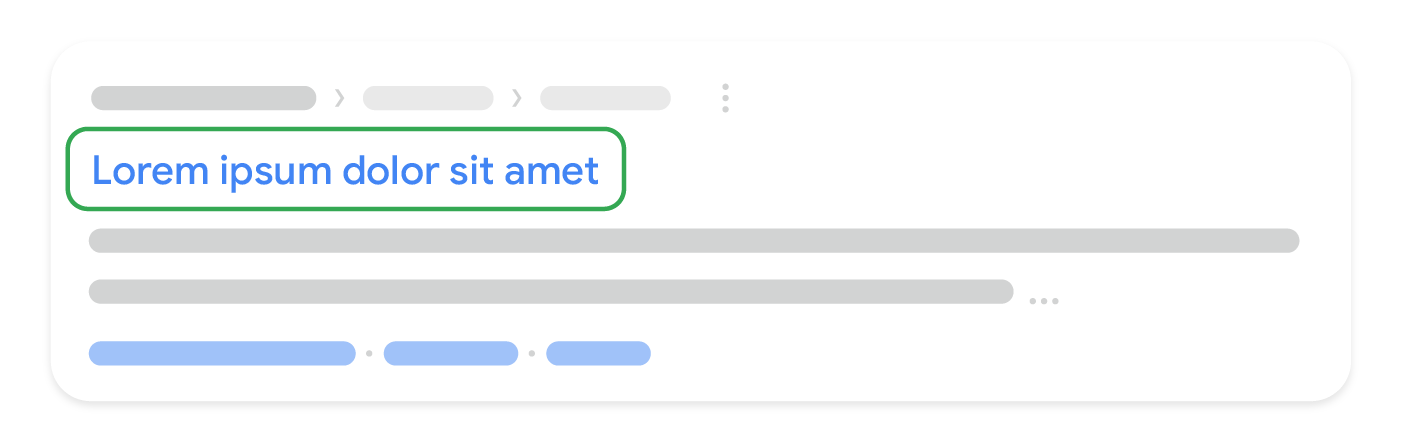
The <title> element for your home page can list the name of your website or business, and could include other bits of important information like the physical location of the business or maybe a few of its main focuses or offerings.
Choose title text that reads naturally and effectively communicates the topic of the page’s content.
Avoid:
<title> element that has no relation to the content on the page.<title> elements for each pageMake sure each page on your site has unique text in the <title> element, which helps Google know how the page is distinct from the others on your site. If your site uses separate mobile pages, remember to use descriptive text in the <title> elements on the mobile versions too.
Avoid:
<title> elements across your site’s pages or a large group of pages.<title> elements<title> elements can be both short and informative. If the text in the <title> element is too long or otherwise deemed less relevant, Google may show only a portion of the text in your <title> element, or a title link that’s automatically generated in the search result.
Avoid:
<title> elements that are unhelpful to users.<title> element.A page’s meta description tag gives Google and other search engines a summary of what the page is about. A page’s title may be a few words or a phrase, whereas a page’s meta description tag might be a sentence or two or even a short paragraph. Like the <title> element, the meta description tag is placed within the <head> element of your HTML document.
<html>
<head>
<title>Brandon's Baseball Cards - Buy Cards, Baseball News, Card Prices</title>
<meta name="description" content="Brandon's Baseball Cards provides a large selection of vintage and modern baseball cards for sale. We also offer daily baseball news and events.">
</head>
<body>
...
Meta description tags are important because Google might use them as snippets for your pages in Google Search results. Note that we say “might” because Google may choose to use a relevant section of your page’s visible text if it does a good job of matching up with a user’s query. Adding meta description tags to each of your pages is always a good practice in case Google cannot find a good selection of text to use in the snippet. Learn more about how to create quality meta descriptions.
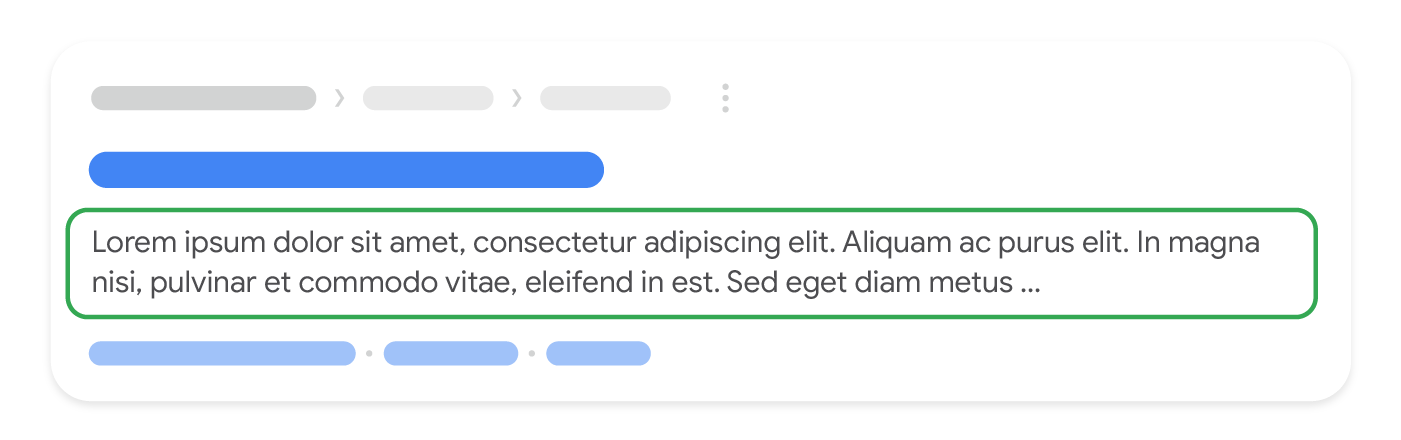
Write a description that would both inform and interest users if they saw your meta description tag as a snippet in a search result. While there’s no minimal or maximal length for the text in a description meta tag, we recommend making sure that it’s long enough to be fully shown in Search (note that users may see different sized snippets depending on how and where they search), and contains all the relevant information users would need to determine whether the page will be useful and relevant to them.
Avoid:
Having a different meta description tag for each page helps both users and Google, especially in searches where users may bring up multiple pages on your domain (for example, searches using the site: operator). If your site has thousands or even millions of pages, hand-crafting meta description tags probably isn’t feasible. In this case, you could automatically generate meta description tags based on each page’s content.
Avoid:
Use meaningful headings to indicate important topics, and help create a hierarchical structure for your content, making it easier for users to navigate through your document.
Similar to writing an outline for a large paper, put some thought into what the main points and sub-points of the content on the page will be and decide where to use heading tags appropriately.
Avoid:
<em> and <strong> may be more appropriate.Use heading tags where it makes sense. Too many heading tags on a page can make it hard for users to scan the content and determine where one topic ends and another begins.
Avoid:
Structured data is code that you can add to your sites’ pages to describe your content to search engines, so they can better understand what’s on your pages. Search engines can use this understanding to display your content in useful (and eye-catching) ways in search results. That, in turn, can help you attract just the right kind of customers for your business.
For example, if you’ve got an online store and mark up an individual product page, this helps us understand that the page features a bike, its price, and customer reviews. We may display that information in the snippet for search results for relevant queries. We call these rich results.
In addition to using structured data markup for rich results, we may use it to serve relevant results in other formats. For instance, if you’ve got a brick-and-mortar store, marking up the opening hours allows your potential customers to find you exactly when they need you, and inform them if your store is open/closed at the time of searching.
You can mark up many business-relevant entities:
See a full list of supported content types.
We recommend that you use structured data with any of the supported notations markup to describe your content. You can add the markup to the HTML code to your pages, or use tools like Data Highlighter and Markup Helper.
Once you’ve marked up your content, you can use the Google Rich Results test to make sure that there are no mistakes in the implementation. You can either enter the URL where the content is, or copy the actual HTML which includes the markup.
Avoid:
If you want to give structured markup a try without changing the source code of your site, you can use Data Highlighter, which is a tool integrated in Search Console that supports a subset of content types.
If you’d like to get the markup code ready to copy and paste to your page, try the Markup Helper.
Avoid:
The various Rich result reports in Search Console shows you how many pages on your site we’ve detected with a specific type of markup, how many times they appeared in search results, and how many times people clicked on them over the past 90 days. It also shows any errors we’ve detected.
Avoid:
Correct structured data on your pages also makes your page eligible for many special features in Google Search results, including review stars, fancy decorated results, and more. See the gallery of search result types that your page can be eligible for.
Search engines need a unique URL per piece of content to be able to crawl and index that content, and to refer users to it. Different content (for example, different products in a shop) as well as modified content (for example, translations or regional variations) need to use separate URLs in order to be shown in search appropriately.
URLs are generally split into multiple distinct sections:
protocol://hostname/path/filename?querystring#fragment
For example:
https://www.example.com/RunningShoes/Womens.htm?size=8#info
Google recommends that all websites use https:// when possible. The hostname is where your website is hosted, commonly using the same domain name that you’d use for email. Google differentiates between the www and non-www version (for example, www.example.com or just example.com). When adding your website to Search Console, we recommend adding both http:// and https:// versions, as well as the www and non-www versions.
Path, filename, and query string determine which content from your server is accessed. These three parts are case-sensitive, so FILE would result in a different URL than file. The hostname and protocol are case-insensitive; upper or lower case wouldn’t play a role there.
A fragment (in this case, #info) generally identifies which part of the page the browser scrolls to. Because the content itself is usually the same regardless of the fragment, search engines commonly ignore any fragment used.
When referring to the home page, a trailing slash after the hostname is optional since it leads to the same content (https://example.com/ is the same as https://example.com). For the path and filename, a trailing slash would be seen as a different URL (signaling either a file or a directory), for example, https://example.com/fish is not the same as https://example.com/fish/.
The navigation of a website is important in helping visitors quickly find the content they want. It can also help search engines understand what content the website owner thinks is important. Although Google’s search results are provided at a page level, Google also likes to have a sense of what role a page plays in the bigger picture of the site.
All sites have a home or root page, which is usually the most frequented page on the site and the starting place of navigation for many visitors. Unless your site has only a handful of pages, think about how visitors will go from a general page (your root page) to a page containing more specific content. Do you have enough pages around a specific topic area that it would make sense to create a page describing these related pages (for example, root page -> related topic listing -> specific topic)? Do you have hundreds of different products that need to be classified under multiple category and subcategory pages?
A breadcrumb is a row of internal links at the top or bottom of the page that allows visitors to quickly navigate back to a previous section or the root page. Many breadcrumbs have the most general page (usually the root page) as the first, leftmost link and list the more specific sections out to the right. We recommend using breadcrumb structured data markup when showing breadcrumbs.
A navigational page is a simple page on your site that displays the structure of your website, and usually consists of a hierarchical listing of the pages on your site. Visitors may visit this page if they are having problems finding pages on your site. While search engines will also visit this page, getting good crawl coverage of the pages on your site, it’s mainly aimed at human visitors.
Make it as easy as possible for users to go from general content to the more specific content they want on your site. Add navigation pages when it makes sense and effectively work these into your internal link structure. Make sure all of the pages on your site are reachable through links, and that they don’t require an internal search functionality to be found. Link to related pages, where appropriate, to allow users to discover similar content.
Avoid:
Controlling most of the navigation from page to page on your site through text links makes it easier for search engines to crawl and understand your site. When using JavaScript to create a page, use a elements with URLs as href attribute values, and generate all menu items on page-load, instead of waiting for a user interaction.
Avoid:
Include a simple navigational page for your entire site (or the most important pages, if you have hundreds or thousands) for users. Create an XML sitemap file to ensure that search engines discover the new and updated pages on your site, listing all relevant URLs together with their primary content’s last modified dates.
Avoid:
404 pagesUsers will occasionally come to a page that doesn’t exist on your site, either by following a broken link or typing in the wrong URL. Having a custom 404 page that kindly guides users back to a working page on your site can greatly improve a user’s experience. Consider including a link back to your root page and providing links to popular or related content on your site. You can use Google Search Console to find the sources of URLs causing “not found” errors.
Avoid:
404 pages to be indexed in search engines (make sure that your web server is configured to give a 404 HTTP status code or—in the case of JavaScript-based sites—include the noindex tag when non-existent pages are requested).404 pages from being crawled through the robots.txt file.404 page at all.404 pages that isn’t consistent with the rest of your site.Creating descriptive categories and filenames for the documents on your website not only helps you keep your site better organized, it can create easier, friendlier URLs for those that want to link to your content. Visitors may be intimidated by extremely long and cryptic URLs that contain few recognizable words.
URLs like the following can be confusing and unfriendly:
https://www.brandonsbaseballcards.com/folder1/22447478/x2/14032015.html
If your URL is meaningful, it can be more useful and easily understandable in different contexts:
https://www.brandonsbaseballcards.com/article/ten-rarest-baseball-cards.html
Lastly, remember that the URL to a document is usually displayed in some form in a Google Search result near the document title.
Google is good at crawling all types of URL structures, even if they’re quite complex, but spending the time to make your URLs as simple as possible is a good practice.
URLs with words that are relevant to your site’s content and structure are friendlier for visitors navigating your site.
Avoid:
page1.html.baseball-cards-baseball-cards-baseballcards.html.Use a directory structure that organizes your content well and makes it easy for visitors to know where they’re at on your site. Try using your directory structure to indicate the type of content found at that URL.
Avoid:
.../dir1/dir2/dir3/dir4/dir5/dir6/page.html.To prevent users from linking to one version of a URL and others linking to a different version (this could split the reputation of that content between the URLs), focus on using and referring to one URL in the structure and internal linking of your pages. If you do find that people are accessing the same content through multiple URLs, setting up a 301 redirect from non-preferred URLs to the dominant URL is a good solution for this. If you cannot redirect, you may also use the rel="canonical" link element.
Avoid:
domain.com/page.html and sub.domain.com/page.html.Creating compelling and useful content will likely influence your website more than any of the other factors discussed here. Users know good content when they see it and will likely want to direct other users to it. This could be through blog posts, social media services, email, forums, or other means.
Organic or word-of-mouth buzz is what helps build your site’s reputation with both users and Google, and it rarely comes without quality content.
Think about the words that a user might search for to find a piece of your content. Users who know a lot about the topic might use different keywords in their search queries than someone who is new to the topic. For example, a long-time football fan might search for “fifa”, an acronym for the Fédération Internationale de Football Association, while a new fan might use a more general query like “football playoffs”. Anticipating these differences in search behavior and accounting for them while writing your content (using a good mix of keyword phrases) could produce positive results. Google Ads provides a handy Keyword Planner that helps you discover new keyword variations and see the approximate search volume for each keyword. Also, Google Search Console provides you with the top search queries your site appears for and the ones that led the most users to your site in the Performance Report.
Consider creating a new, useful service that no other site offers. You could also write an original piece of research, break an exciting news story, or leverage your unique user base. Other sites may lack the resources or expertise to do these things.
Users enjoy content that is well written and easy to follow.
Avoid:
It’s always beneficial to organize your content so that visitors have a good sense of where one content topic begins and another ends. Breaking your content up into logical chunks or divisions helps users find the content they want faster.
Avoid:
New content will not only keep your existing visitor base coming back, but also bring in new visitors.
Avoid:
Learn more about duplicate content.
Designing your site around your visitors’ needs while making sure your site is easily accessible to search engines usually produces positive results.
Avoid:
Users feel comfortable visiting your site if they feel that it’s trustworthy.
A site with a good reputation is trustworthy. Cultivate a reputation for expertise and trustworthiness in a specific area.
Provide information about who publishes your site, provides the content, and its goals. If you have a shopping or other financial transaction website, make sure you have clear and satisfying customer service information to help users resolve issues. If you have a news site, provide clear information about who is responsible for the content.
Using appropriate technologies is also important. If a shopping checkout page doesn’t have a secure connection, users cannot trust the site.
Expertise and authoritativeness of a site increases its quality. Be sure that content on your site is created or edited by people with expertise in the topic. For example, providing expert or experienced sources can help users understand articles’ expertise. Representing well-established consensus in pages on scientific topics is a good practice if such consensus exists.
Creating high quality content takes a significant amount of at least one of the following: time, effort, expertise, and talent/skill. Make sure content is factually accurate, clearly written, and comprehensive. So, for example, if you describe your page as a recipe, provide a complete recipe that is easy to follow, rather than just a set of ingredients or a basic description of the dish.
Avoid:
We expect advertisements to be visible. However, don’t let the advertisements distract users or prevent them from consuming the site content. For example, advertisements, supplement contents, or interstitial pages (pages displayed before or after the content you are expecting) that make it difficult to use the website. Learn more about this topic.
Avoid:
Link text is the visible text inside a link. This text tells users and Google something about the page you’re linking to. Links on your page may be internal—pointing to other pages on your site—or external—leading to content on other sites. In either of these cases, the better your anchor text is, the easier it is for users to navigate and for Google to understand what the page you’re linking to is about.
With appropriate anchor text, users and search engines can easily understand what the linked pages contain.
Write anchor text that provides at least a basic idea of what the page linked to is about.
Aim for short but descriptive text-usually a few words or a short phrase.
Make it easy for users to distinguish between regular text and the anchor text of your links. Your content becomes less useful if users miss the links or accidentally click them.
You may usually think about linking in terms of pointing to outside websites, but paying more attention to the anchor text used for internal links can help users and Google navigate your site better.
You can confer some of your site’s reputation to another site when your site links to it. Sometimes users can take advantage of this by adding links to their own site in your comment sections or message boards. Or sometimes you might mention a site in a negative way and don’t want to confer any of your reputation upon it. For example, imagine that you’re writing a blog post on the topic of comment spamming and you want to call out a site that recently comment spammed your blog. You want to warn others of the site, so you include the link to it in your content; however, you certainly don’t want to give the site some of your reputation from your link. This would be a good time to use nofollow.
Another example when the nofollow attribute can come handy are widget links. If you are using a third party’s widget to enrich the experience of your site and engage users, check if it contains any links that you did not intend to place on your site along with the widget. Some widgets may add links to your site which are not your editorial choice and contain anchor text that you as a website owner may not control. If removing such unwanted links from the widget is not possible, you can always disable them with nofollow. If you create a widget for functionality or content that you provide, make sure to include the nofollow on links in the default code snippet.
Lastly, if you’re interested in nofollowing all of the links on a page, you can add the tag <meta name="robots" content="nofollow"> inside the <head> tag for the page. You can find more details about robots meta tags in our documentation.
nofollowTo tell Google not to follow or pass your page’s reputation to the pages linked, set the value of the rel attribute of a link to nofollow or ugc. Nofollowing a link means adding rel="nofollow" or a more specific attribute such as ugc inside the link’s anchor tag, as shown here:
<a href="https://www.example.com" rel="nofollow">Anchor text here</a>
or:
<a href="https://www.example.com" rel="ugc">Anchor text here</a>
When would this be useful? If your site has a blog with public commenting turned on, links within those comments could pass your reputation to pages that you may not be comfortable vouching for. Blog comment areas on pages are highly susceptible to comment spam. Nofollowing these user-added links ensures that you’re not giving your page’s hard-earned reputation to a spammy site.
nofollow to comment columns and message boardsMany blogging software packages automatically nofollow user comments, but those that don’t can most likely be manually edited to do this. This advice also goes for other areas of your site that may involve user-generated content, such as guest books, forums, shout-boards, and referrer listings. If you’re willing to vouch for links added by third parties (for example, if a commenter is trusted on your site), then there’s no need to use nofollow on links; however, linking to sites that Google considers spammy can affect the reputation of your own site. The Google Search Central documentation has more tips on avoiding comment spam, for example by using CAPTCHAs and turning on comment moderation.
Use HTML image elements to embed images in your content.
<img> or <picture> elements